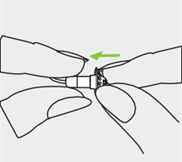Bluetooth Help: If your hearing aids are no longer communicating with your phone, please search below for your type of aid and instructions on how to fix it.
Phonak to iPhone
Phonak to Android Phone
How to Use the Phonak App
Signia/TRU/HCS aids to iPhone
Important: Before beginning, turn off the phone’s Bluetooth and then power off the phone. Power the phone back on and then turn Bluetooth back on. Skip steps 3-5 if the hearing aids have not been previously paired.
- Power off your hearing aids — exchangeable batteries: open the battery doors; rechargeable batteries: place the hearing aids in the charger.
- On your phone, go to Settings > Accessibility > Hearing Devices.
- Tap on your hearing aids listed near the top of the screen.
- At the bottom, tap on “Forget this device” and confirm by tapping on “Forget”.
- Once your phone has unpaired from the hearing aids, it should be in search mode again. You will see “Searching” near the top of the screen with a spinning symbol to the right.
- Power on your hearing aids — exchangeable batteries: close the battery doors; rechargeable batteries: remove the hearing aids from the charger.
You can now wear the hearing aids in your ears. - The phone should now find the hearing aids with the status “Not Paired”. Tap on “Not Paired” to begin pairing.
- A Bluetooth pairing request will appear in the middle of the screen. Tap on “Pair”. If you have two hearing aids, tap “Pair” on the second pop-up that appears.
Pairing is now complete. Perform a functional test to make sure things are working as expected.
Signia/TRU/HCS aid to Android phone
Important: Before beginning, turn off the phone’s Bluetooth and then power off the phone. Power the phone back on and then turn Bluetooth back on. Skip steps 3-4 if the hearing aids have never been paired.
- Power off your hearing aids — exchangeable batteries: open the battery doors; rechargeable batteries: place the hearing aids in the charger.
- On your phone, go to the Bluetooth menu (Settings > Connections > Bluetooth or Settings > Connected devices)
- Tap on the gear icon next to your hearing aids and select Unpair or Forget
- Repeat step 3 for any other hearing aids listed under Paired Devices
- Power on your hearing aids — exchangeable batteries: close the battery door; rechargeable batteries: remove the hearing aid from the charger.
- Tap Scan or Pair new device
a. Wait for both hearing aids to appear under the Available devices section
b. Tap on one of the listings
c. Confirm by tapping on Pair
d. The hearing aid should now move into the Paired devices or Media devices section, and indicate a connection
e. Continue waiting to see if the second listing will pair automatically. If it does, once complete, it will be combined with the first pairing - If after 10 seconds the second listing doesn’t pair automatically, repeat steps 6a-6d. When pairing is complete, the second listing may combine with the first one.
Pairing is now complete. Perform a functional test to make sure things are working as expected.
Changing the waxtrap in Phonak/Unitron/Signia aids.
- Remove the earpiece from the speaker by holding the speaker in one hand and the earpiece in the other.
- Gently pull off the earpiece to remove.
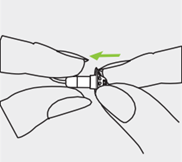
3. Insert the removal side of the exchange tool into the used earwax protector. The shaft of the holder should touch the rim of the earwax protector.
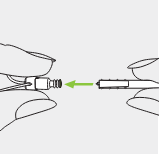
4. Carefully pull and remove the earwax protector straight out of the speaker. Do not twist the earwax protector when removing.
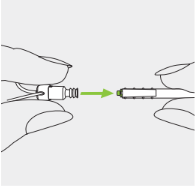
5. Clean the speaker with a lint-free cloth.
6. To insert the new earwax protector, gently push the insertion side of the exchange tool straight into the hole of the speaker until the outer ring is perfectly aligned.
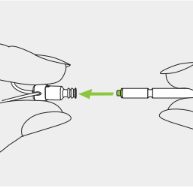
7. Pull the tool straight out. The new earwax protector will remain in place.
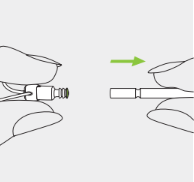
Now attach your earpiece to the speaker.